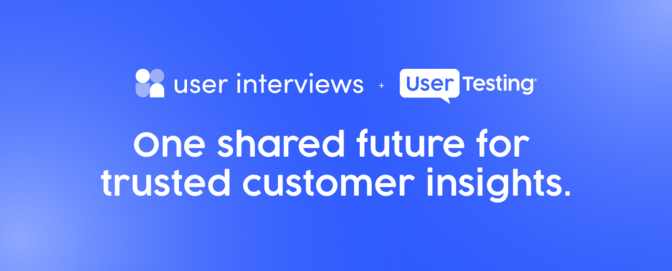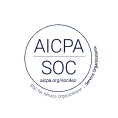Introducing the new and improved UserTesting dashboard
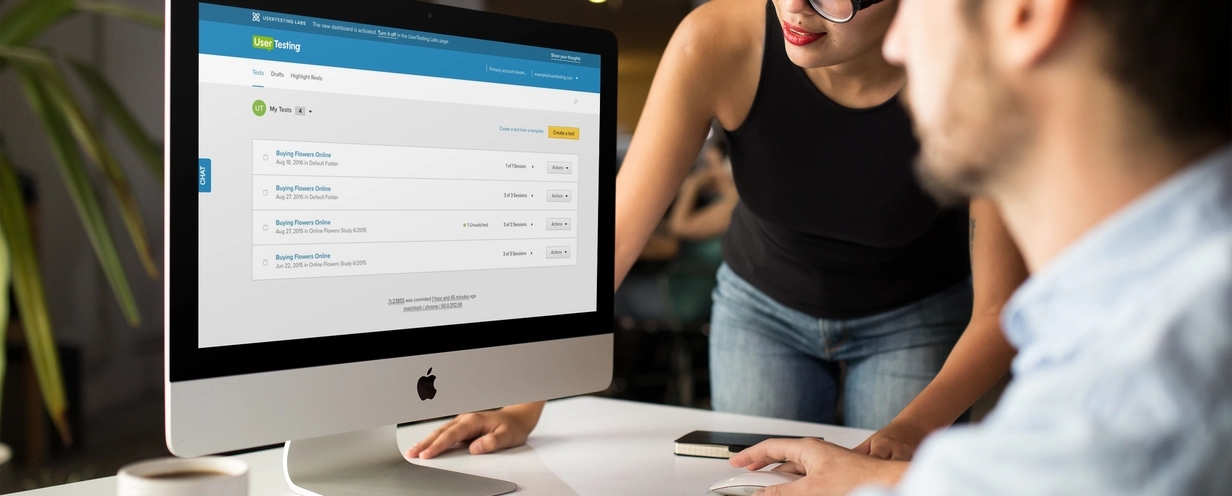
Managing a lot of tests can be a challenge but the reward of targeted, actionable insights make it worth the effort. To help make that effort a little easier we’ve designed a new dashboard that helps our customers easily access and organize their tests even more efficiently. Here's what you can look forward to with the new and improved UserTesting dashboard:
List view for all studies
The dashboard lists each study as a single line item, including the number of sessions and a note on how many videos are unwatched. This makes it easy to quickly scan through your studies and easily spot when new videos have come in.
Single study view
When you click on a study, this window shows you all of the sessions in the study and other relevant information. From here you can do all of the video reviewing and management tasks that you're used to.
Session information summary view
Quickly view basic session information across multiple studies. Just select the dropdown next to the completed sessions. Information about completed sessions will be summarized below, such as length of video participant user name, session notes, and a link to answers for written responses.
Folder management menu
We’ve added a new menu to make it easier to create and manage folders of your studies:
Bulk actions
These checkboxes let you select multiple studies, to Export to Excel, Publish studies, or Move to folder:
Easy access to popular functions
Popular functions like, Create a similar test, Move to folder, and Export to Excel are now available from the drop-down menu:
Cancel session
Have a few studies hanging out there that haven't been picked up yet? Now you can easily cancel those right from your dashboard. Just select a study that has unfilled sessions. Next, select the session you'd like to cancel or select Select all pending then Cancel sessions to cancel the selected sessions.
Let us know what you think!
We’d love to know what you think of the new and improved dashboard, so give it try and share your feedback with us by emailing support@usertesting.com.